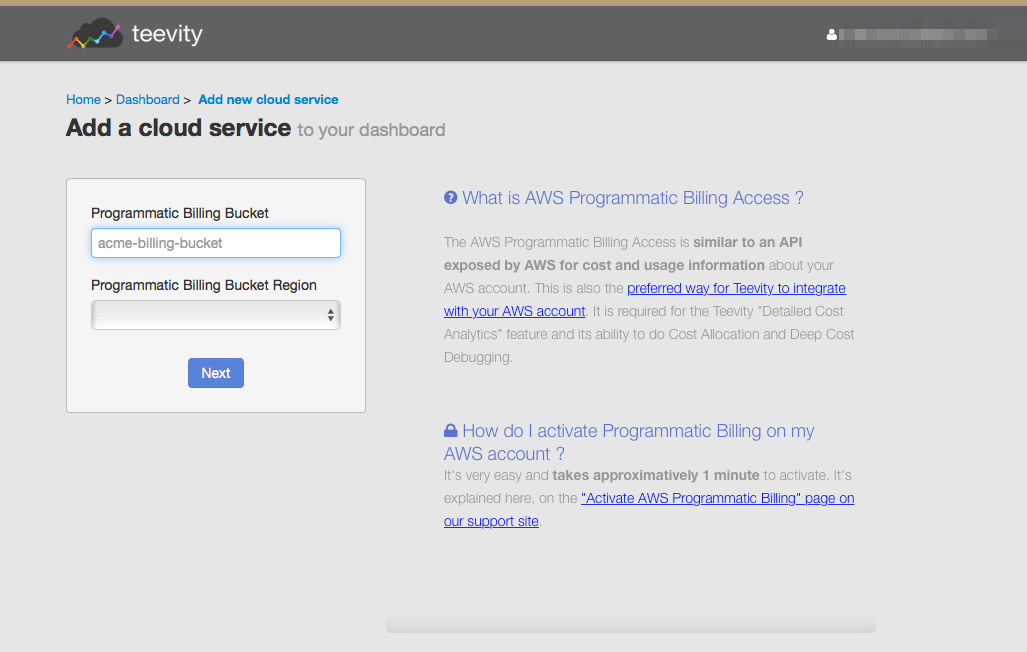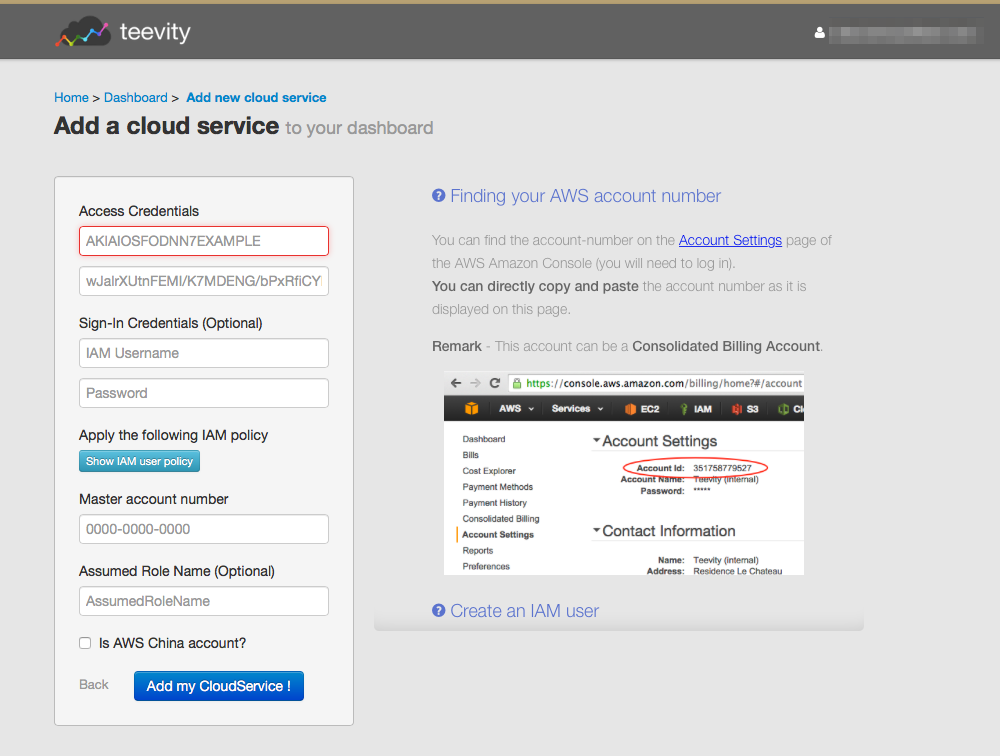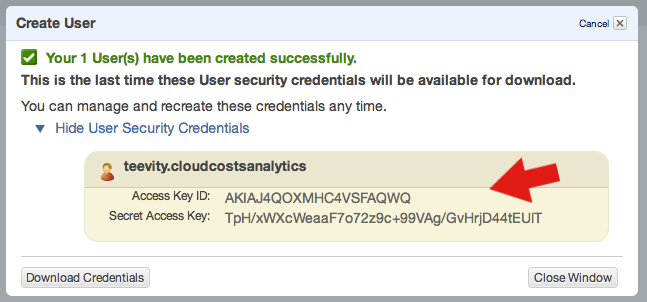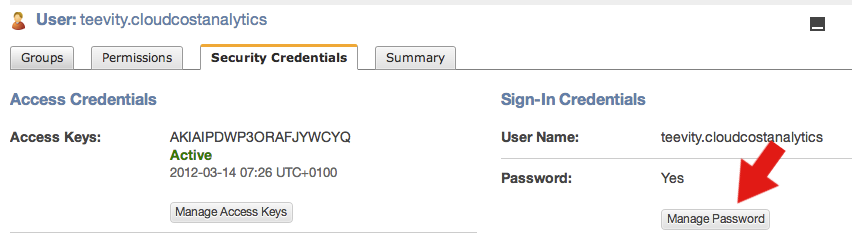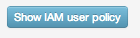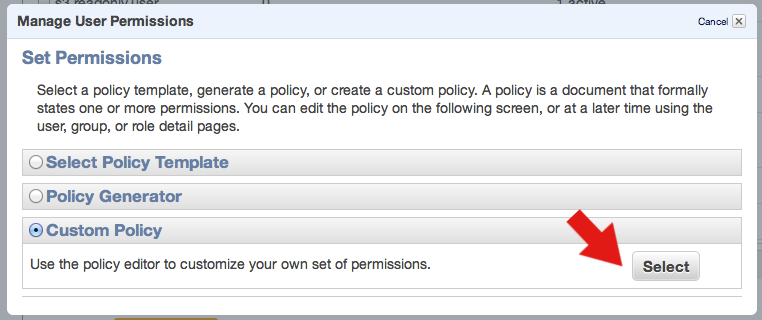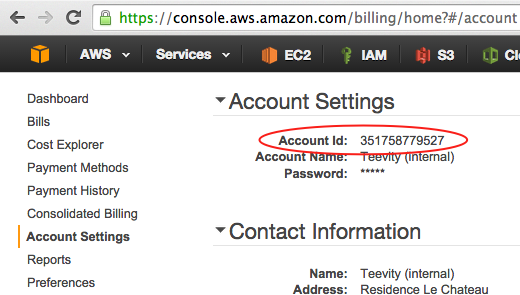Amazon Web Services
There are three important things that needs to be stated ahead of this section:
- Thanks to the AWS security mechanisms, you are in full control over what you provide us access with
- We only require the minimum data and information needed to provide the service
- A version of Teevity called Teevity Incognito allows you to run the service on your AWS account, through the AWS Marketplace, without sharing any data with us.
Activating AWS Programmatic Billing
Programmatic Billing is a feature from Amazon that enables AWS users to receive precise data about their usage and cost. It's not very user-friendly since it works by storing CVS and ZIP files in an S3 bucket.
Teevity Cloud Costs Analytics and Teevity Ice as a Service use this (among other things) as their data source for AWS accounts.
Setting up account
Billing bucket info
First, provide the name of the bucket you created for your programmatic billing and the region of that bucket.
AWS Login info
This is the step that will allow Teevity services to connect to your AWS account.
Important
There are 2 methods to connect your AWS environment: the first one is based on an IAM user (described below) and the second one is based on an IAM Role who enable a "Trust Account Relationship". The latter is recommended by Amazon and described in more details here.
In both cases we provide scripts to setup the connection between our environment and yours. Read this page for more information and download the scripts.
Create an IAM user
Create an IAM user using the IAM console and copy its AccessKey/SecretKey over here.
Generate a password for the Sign-in credentials
Sign-in credentials are a username/password couple that we need to retrieve the history of your AWS Cloud spending. Generate a password using the "Manage Password" button and copy the username and password over here.
Assign limited, describe-only rights using an IAM policy
The IAM user you have created has no rights at all. Give it restricted, describe-only rights using an IAM Security Policy.
- Copy the appropriate policy from the dialog box on the left of this screen and attach it to the user.
- Click the Attach user Policy button.
- Paste the policy text in the Custom Policy section of the dialog box.
Finding your AWS account number
You can find the account-number on the Account Settings page of the AWS Amazon Console (you will need to log in).
You can directly copy and paste the account number as it is displayed on this page.
Remark - This account can be a Consolidated Billing Account.