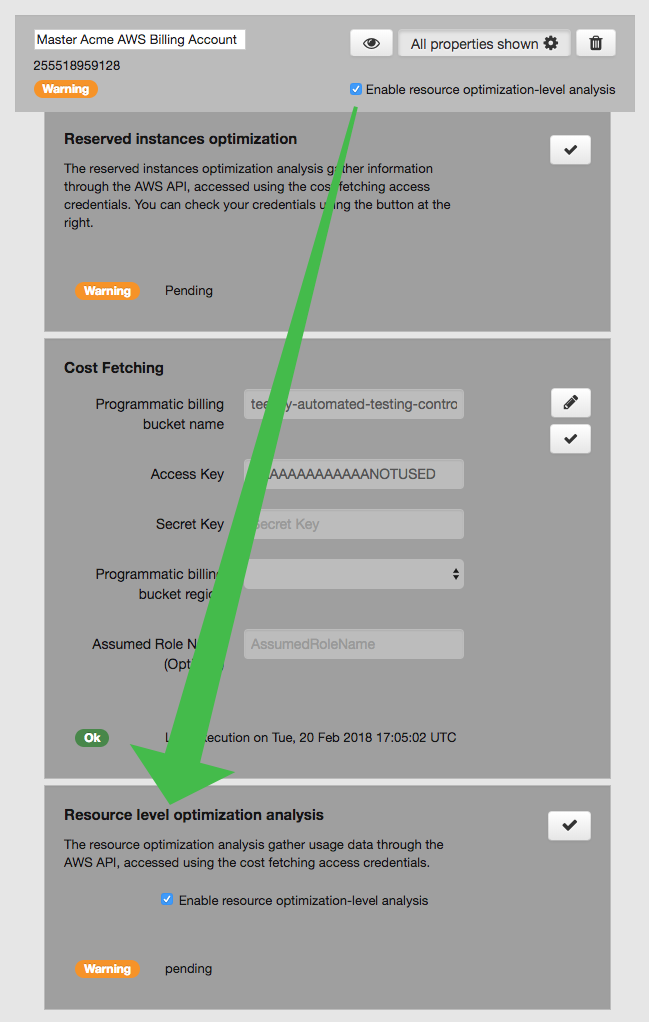Cloud services configuration page
This page will let you:
- configure the accounts displayed on a particular dashboard or in the email reports.
- configure the accounts used for the cost and resources usage optimization features of Teevity.
To change the dashboard on which you are doing the modifications, select it in the list on the main page of Teevity 1:
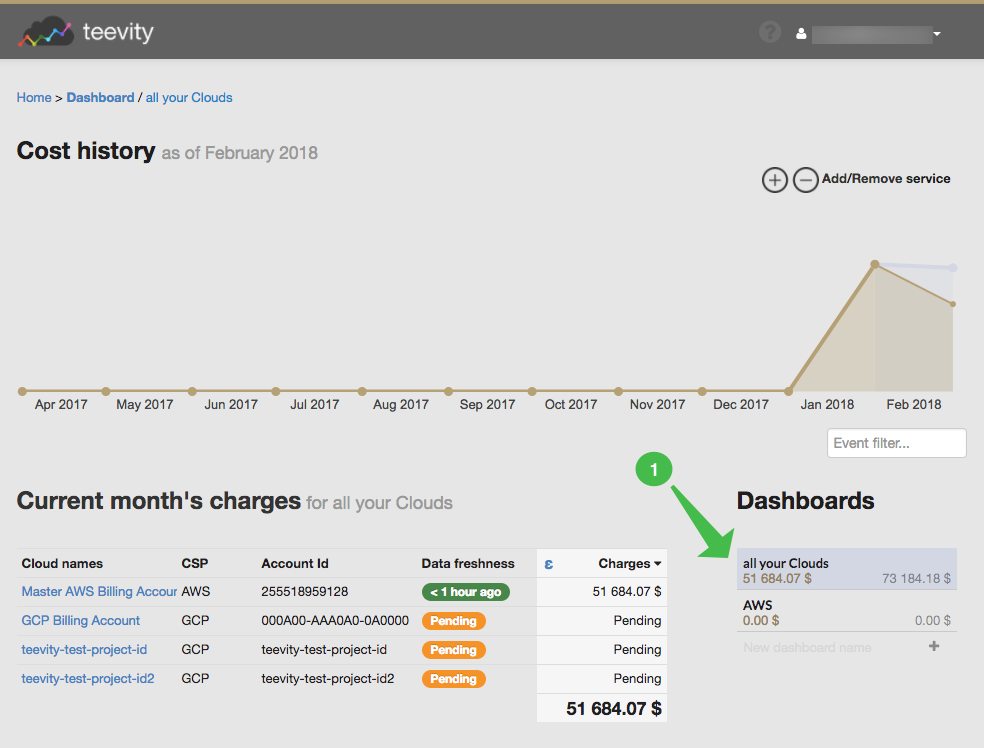
Or in the top bar list 1. The list of accounts is organized by cloud provider 2.
For each cloud provider you can filter the list of accounts by name or cloud provider id and, based on the results, select to display or hide those accounts on the dashboard and in the email reports 3.
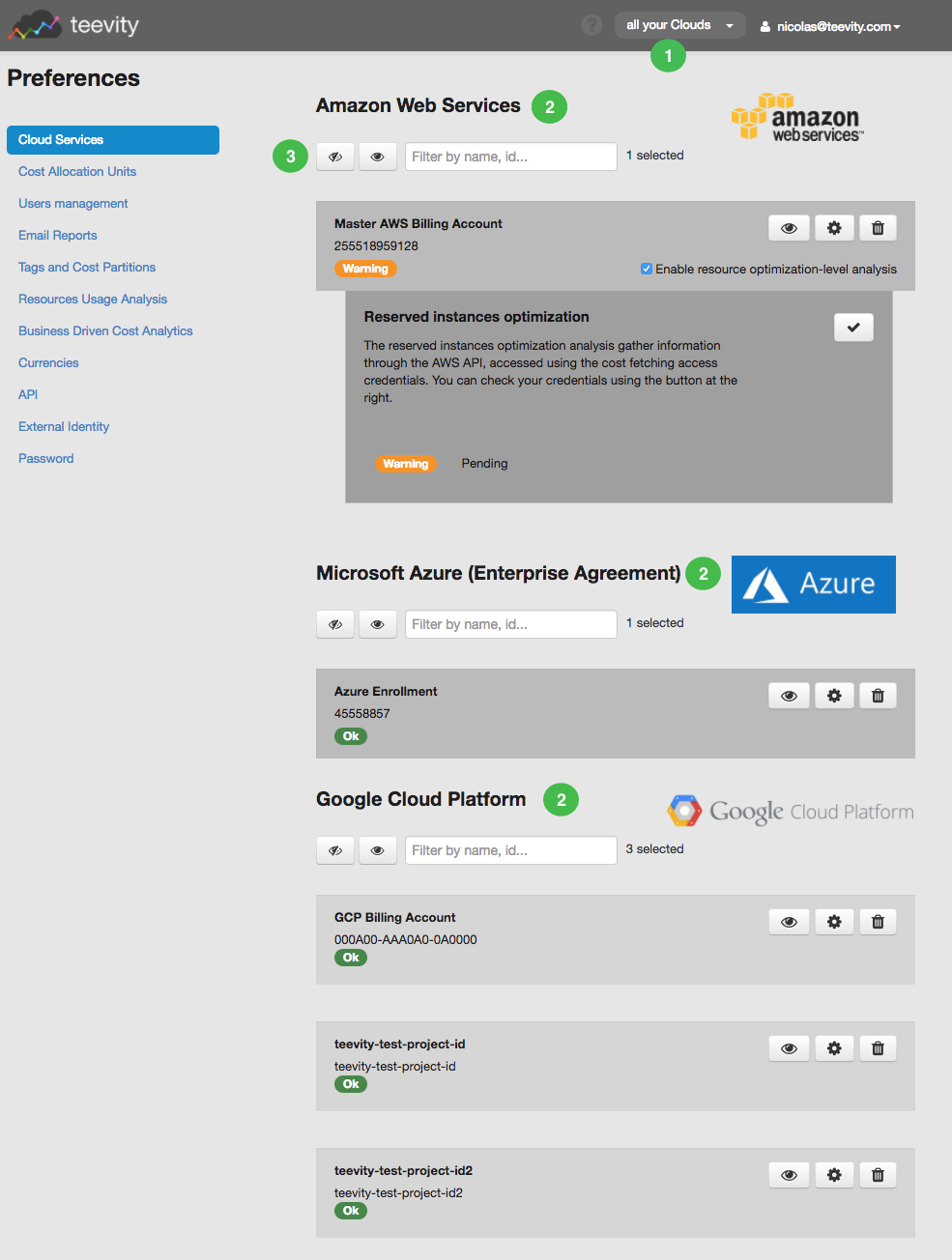
Filter and hide or display a cloud service account
For example in the screenshot below we filter the accounts to have only 2 of the 3 accounts selected 1 then we choose to hide them 2. Those accounts will not be visible on the dashboard and in the email reports 3.
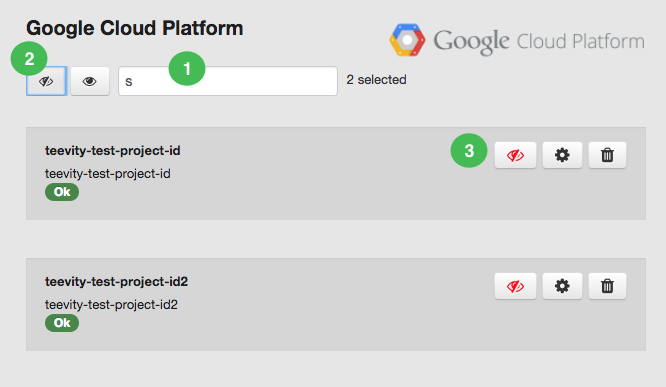
Individual account parameters
Details of a cloud service account
For each individual account you will see its name, the cloud provider's id and its status 1. The status can be :
Ok: there's no problem to fetch the data of the accountWarning: the account credentials are going to expire soon or there's a resource usage or optimization analysis pendingError: the account credentials are incorrect or an error occurred during an analysis
You can also hide or display the account on the dashboard 2 like described in the previous section, edit the account 3 (see more details below).
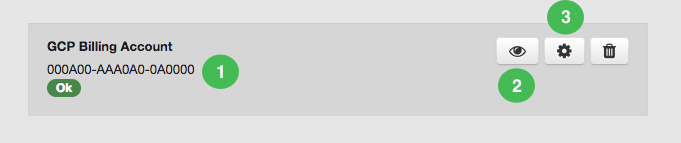
Add a new cloud service
To add a new account, usually your consolidated billing account for AWS or billing account for Google Cloud Platform and Enrollment for Microsoft Azure Enterprise Agreement, go on your dashboard and click on the add button located on top of the cost history graph. In the case of AWS Teevity will automatically detect new children accounts and new subscriptions for Microsoft Azure.
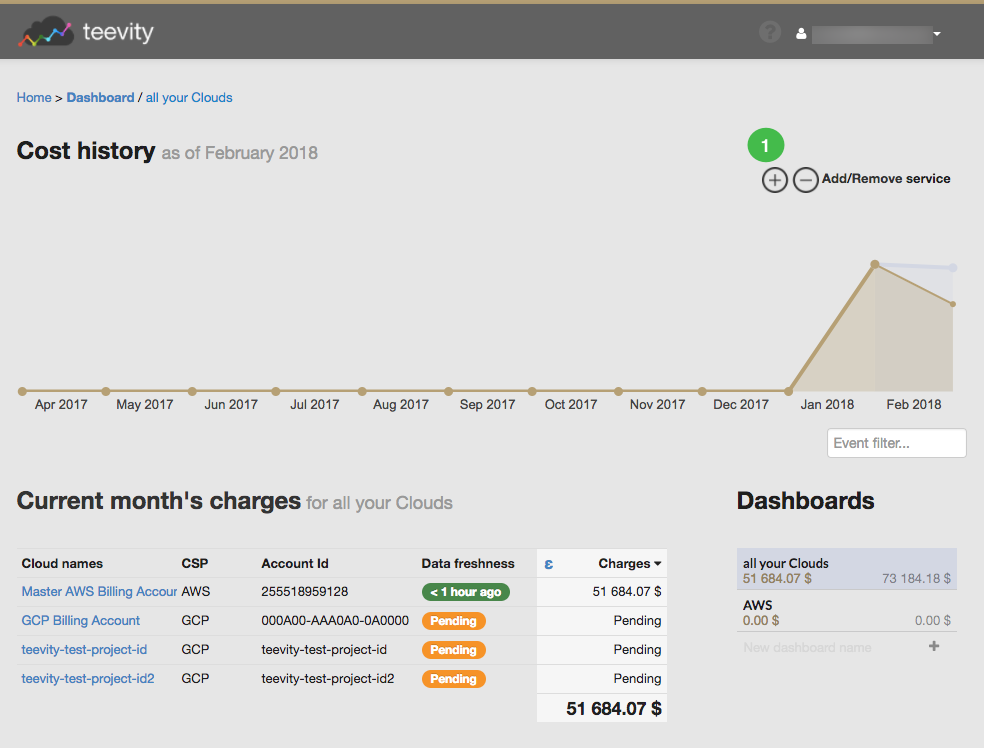
Remove a cloud service
You just have to click on the trash button, this will delete the account from Teevity 1. Teevity will stop polling its data, the account will not be deleted from the cloud provider platform.
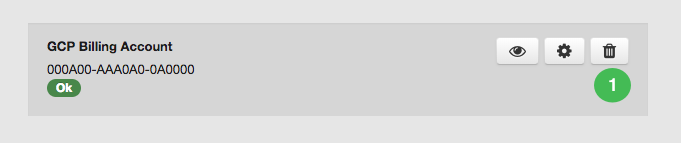
Edit and see more details for a cloud service account
To edit an account, you click on the cog button 1. You can change its name 2. For AWS you can also change the credentials used for fetching the billing data 3. Please refer to those instructions about how to connect Teevity to your AWS environnment. The checkmark button lets you validate the credentials you have set.
For Google Cloud Platform and Microsoft Azure Enterprise Agreement, you will need to add the account again to change the credentials. You will not lose the changes made previsouly on this account.
You will also see the status, date and time of the latest polling of the billing data 4.
If the account is used for the Reserved Instance Optimization feature, you can also get the status of the analysis as well.
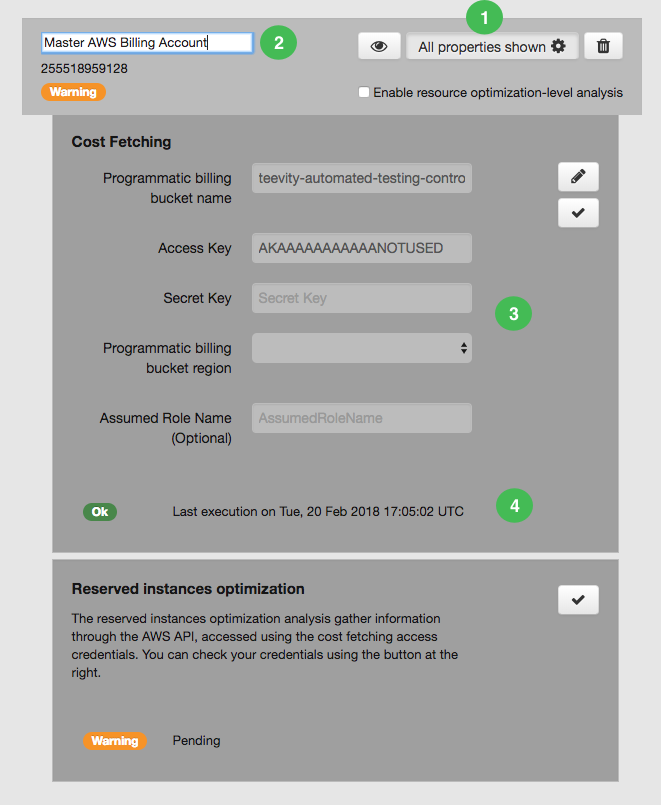
If you enable the resource optimization-level analysis, the status of this analysis will also be displayed in the dedicated section of the account: